Customizing
Global Configuration - /TVC/VC_BO_CONF_GLOBAL
In this area, default settings are defined so that the system is operational upon delivery. These settings can be overridden by customer-specific settings through the customization in /TVC/VC_BO_CONF_CUST – Customer Configuration. All customization IDs, including descriptions, are available there.
Customer Configuration - /TVC/VC_BO_CONF_CUST
In this area, you can make customer-specific settings. These settings override the global customization.
Configuration
In the dialog structure “Configuration,” customer-specific settings, such as the definition of the logo, can be made. These entries are not transported; they must be made in each system.
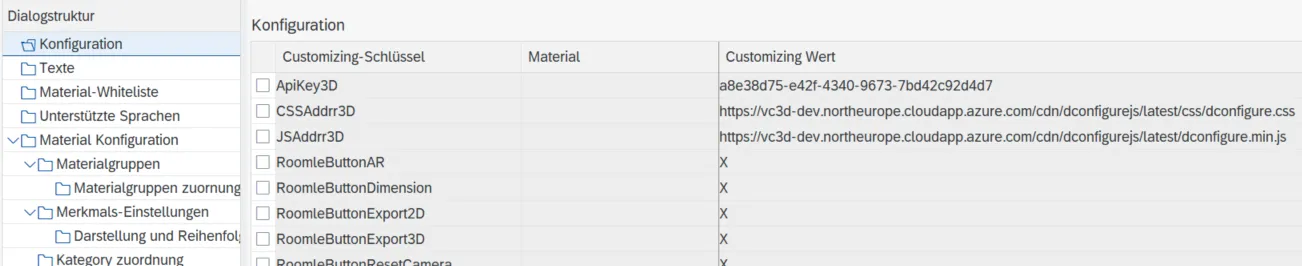
Figure 1: /TVC/VC_BO_CONF_CUST - Dialog Structure Configuration
A detailed description of the individual attributes can be found in the manual for the Variant Configuration API.
Texts
In the dialog structure “Texts,” customer-specific settings, such as the definition of prices, can be made. These entries are not transported; they must be made in each system.

Figure 2: /TVC/VC_BO_CONF_CUST - Dialog Structure Texts
Material Whitelist
In this dialog structure, materials can be defined that can be configured with the msg.Variant CoFE. With this list, not all configurable materials are relevant, but only those defined in the whitelist.
This list is only considered if the attribute materialAllMatNrRelevantForConfiguration is not activated in the maintenance view “/TVC/VC_BO_CONF_GLOBAL.”
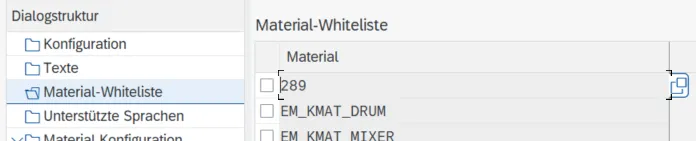
Figure 3: /TVC/VC_BO_CONF_CUST - Dialog Structure Material Whitelist
Supported Languages
If no languages are maintained in this section, the system’s default languages will be used, which are German, English, Chinese, and Spanish.
Once languages are maintained in this table, only these will be used for the msg.Variant CoFE.
Material Configuration
All changes made on the msg.Variant CoFE maintenance interface are stored in this database table. No changes should be made directly in the database table, but only in the administration interface of the msg.Variant CoFE.
These changes in the msg.Variant CoFE only affect the configurator’s interface and are not transferred to the modeling environment.

Figure 4: /TVC/VC_BO_CONF_CUST - Dialog Structure Material Configuration
External Business Partners
The external business partner table controls the creation of an order through the shopping cart function for an external user.
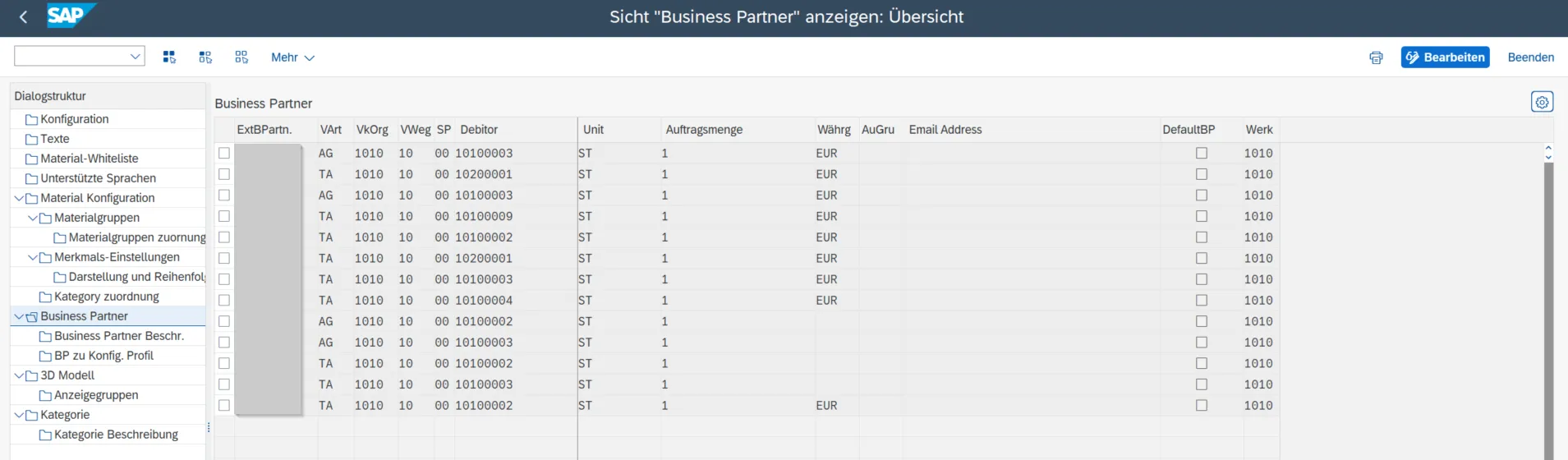
Figure 5: /TVC/VC_BO_CONF_CUST - Dialog Structure Business Partner
The following table shows the columns with a more detailed description.
| Columns | Description |
|---|---|
| ExtBPartn. | Table for calling the shopping cart |
| Plant | Backup for determining the plant |
| Sales Type | Selection of the sales type with which the shopping cart should be created (e.g., AG/TA) |
| Sales Area |
Area in which the shopping cart is created:
All customers from this sales area can be used to create the shopping cart. |
| Debitor | Unique debtor assigned to the business partner |
| Default BP | If no entry is made for the logged-in business partner/user, the necessary information from the default BP will be used. If no default BP is maintained, no shopping cart can be created. |
The shopping cart is created with the sales type and in the maintained sales area (sales organization, distribution channel, division) for the corresponding external business partner. This selection is defined each time through a pop-up window after logging in. The external business partner can always change this selection as long as the shopping cart is empty. Once a product has been added to the shopping cart, this is no longer possible.

Figure 6: Pop-Up Window Customer Selection as External Business Partner
Maintaining the external business partner is mandatory, as otherwise no configuration of a shopping cart can be performed. If the external business partner is not listed in the customization table, the following error message will appear:

Figure 7: Pop-Up Window Error Message External Business Partner